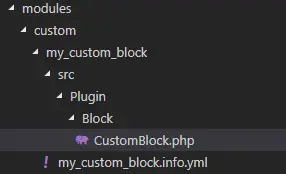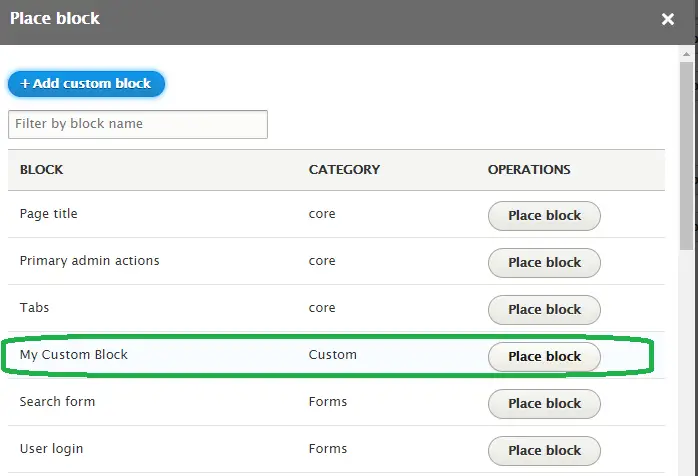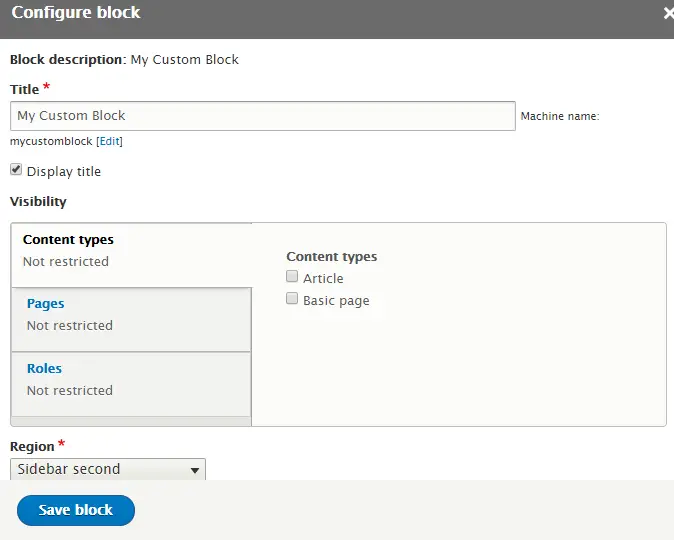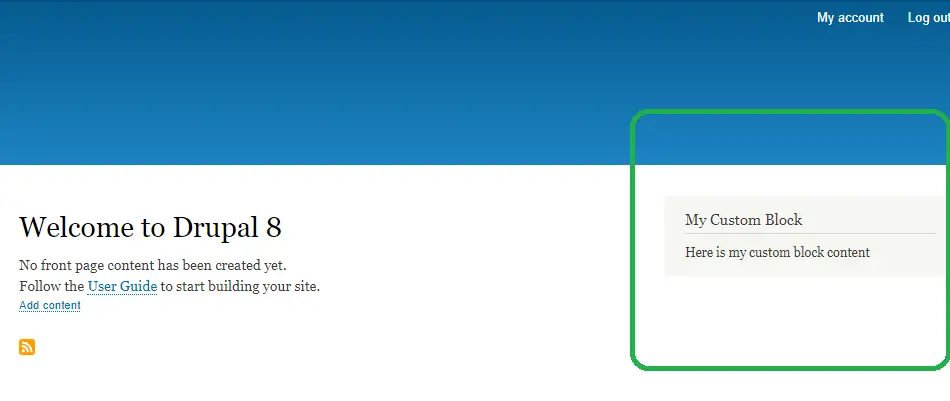Let’s create a Custom Block in Drupal 8 using Block Plugin API, it is similar to creating a custom module.
i) First thing first, we need to create a folder and an info file. So, go to your-drupal-folder/modules/custom/ and create a folder “my_custom_block” and create a file under it as “my_custom_block.info.yml“, now put the below code in the info file.
name: My Custom Block description: A Custom Block Plugin type: module core: 8.x version: 1.0 package: custom dependencies: - block
ii) The second step is to create a PHP Class (CustomBlock.php – **you can name anything you want) and it should go under this path your-drupal-folder/modules/custom/my_custom_block/src/Plugin/Block/CustomBlock.php
In this class, you should have a @Block Annotation with properties “id“, “admin_label” and optionally “category“. Also, it should extend the BlockBase from Drupal core.
Let’s create the class:
<?php
/**
* @file
* Contains \Drupal\my_custom_block\Plugin\Block
*/
namespace Drupal\my_custom_block\Plugin\Block;
use Drupal\Core\Block\BlockBase;
/**
* below section is important
*
* @Block(
* id = "my_custom_block",
* admin_label = @Translation("My Custom Block"),
* category = @Translation("Custom")
* )
*/
class CustomBlock extends BlockBase{
public function build(){
return [
'#type' => 'markup',
'#markup' => $this->t("Here is my custom block content")
];
}
}
?>
Just go through above code and it’s very important to have the @Block Annotation otherwise your block won’t show up in the Block section.
Your folder structure would look like this now:
iii) Now we have all our files in place, go to /admin/modules and enable the module.
iv) After enabling the module, go to /admin/structure/block and click the “Place block” button to place our custom block in any of the regions. I am going placing it under “Sidebar second”
Click the “Place block” and then “Save Block” to save it.
That’s all we have placed our block. Now open your home page and see how the block appeared.
I hope this would have helped you to learn how to create a Block in Drupal 8. Please Subscribe my blog for the new updates.
I am attaching the module file in this post, Please download/clone it from the below link (Github).